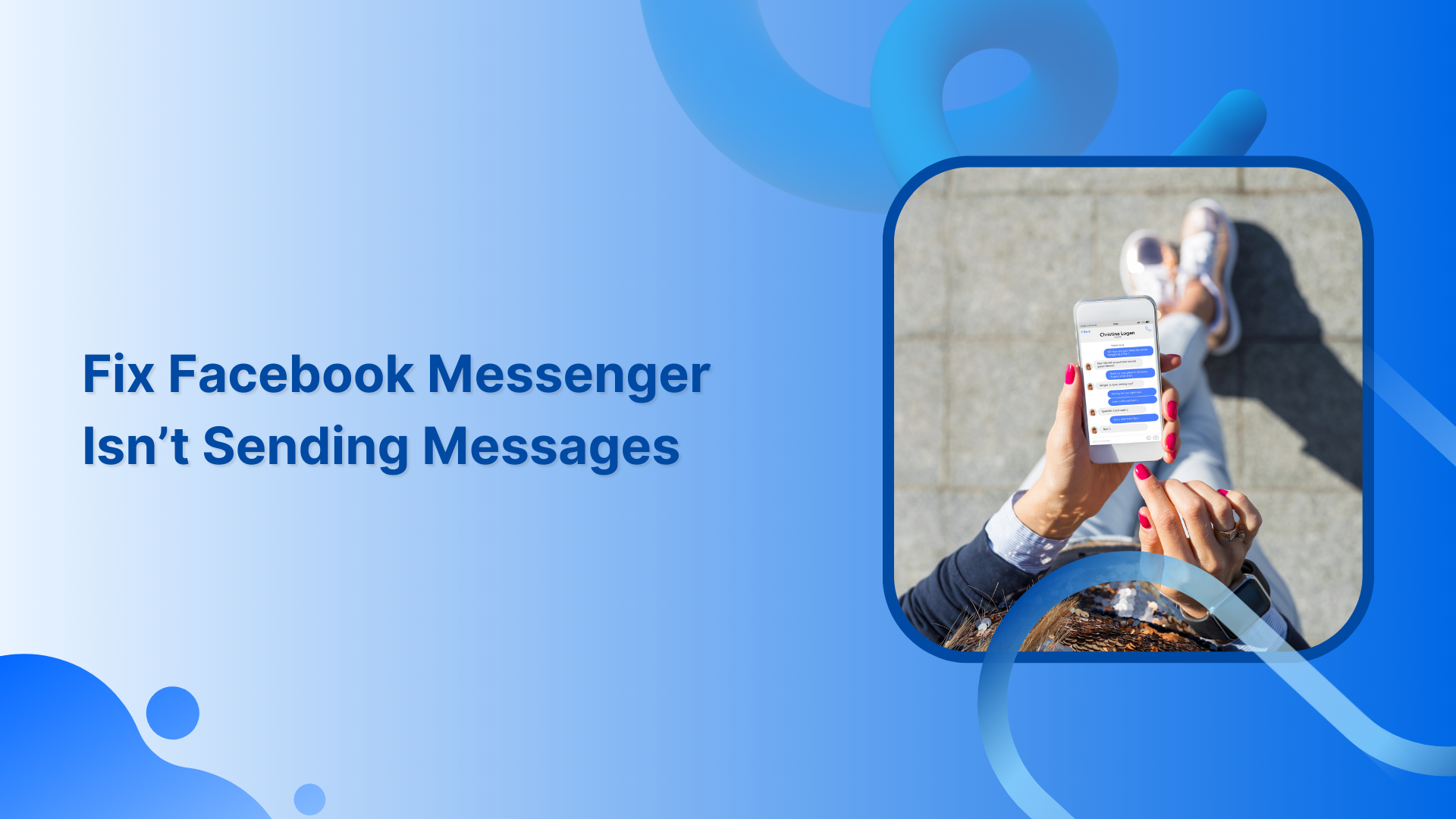Because of today’s fast-paced life, people are more dependent on technology to communicate with each other. One of the most popular messaging apps, which is used by millions of people around the world, is Facebook Messenger.
Related Read: How to Create a Facebook Business Page?
If you own a Facebook page or have a business account, you can use Facebook Messenger to connect with new customers, target existing customers and create a brand image. But, sometimes, Facebook Messenger stops sending messages, which makes it harder to communicate with your audience.
This help center article explains time-tested solutions if Facebook Messenger isn’t sending messages.
14 Ways to Fix Facebook Messenger
Facebook Messenger app is jam-packed with too many functions and features. Following are the possible best solutions to fix Facebook Messenger when it doesn’t send a message.
Check Your Internet Connection
Firstly, make sure you have a stable internet connection. If your Wi-Fi is having trouble, switch to mobile data and try sending messages while on your 4G/5G network.
Restart the Messenger App
Completely close the app and reopen it. Minimizing might not solve the bug.
Enable/Disable Airplane Mode
From the notification bar or the settings menu, turn on airplane mode. And disable it after 2-3 minutes. This will reset your internet connection and may fix your Facebook Messenger sending errors.
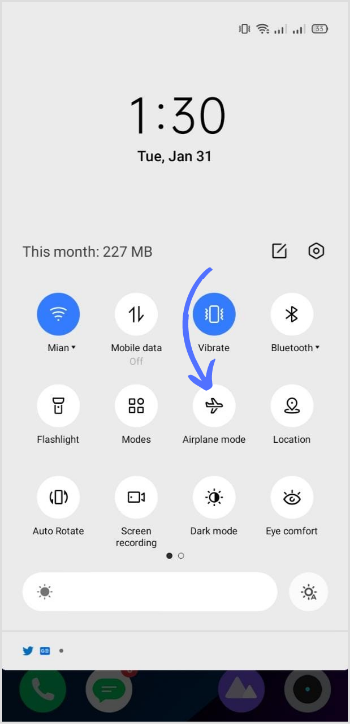
Update the Messenger app
Check for an app update on your device. Ensure you are using the latest version of Messenger; if not, update the app.
Clear the Cache
The error can be fixed by clearing the data or cache of the Messenger app. Open mobile settings, go to application manager, tap on Facebook Messenger, and select clear cache and data.
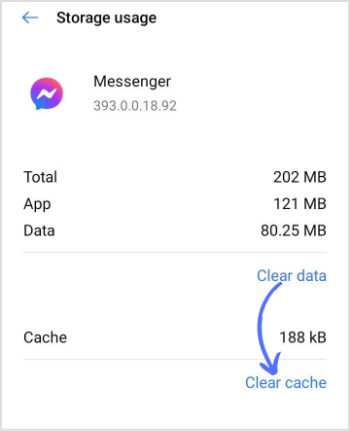
Restart the Device
A quick restart of the mobile can fix some app and system issues.
Facebook Marketing
Manage and grow your brand on Facebook. Create, schedule, and publish posts, videos, and Reels to Facebook pages and groups.
Get Started for FREE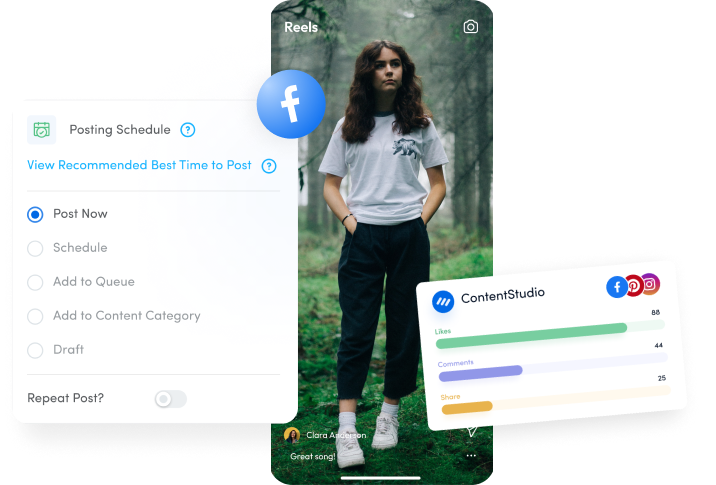
Reinstall the Messenger App
If none of the above solutions worked for you, try uninstalling and reinstalling the app. This process can sometimes get rid of errors or bugs.
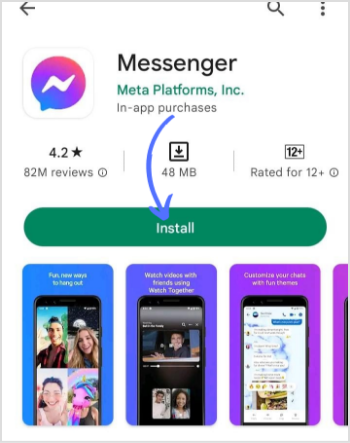
Reassure Your Online Friendship Status
If you can’t send a message to someone, check your current friendship status from the Facebook app. They may have blocked you. And if their name is not appearing in your friend list, they may have restricted your ability to message them while keeping you unblocked on the rest of the social network.
Download Messenger Lite
Facebook has released the Messenger Lite app on Android for all users who experience low storage. You can use it and enjoy all the features you get with the Messenger app. As the name suggests, the Messenger Lite app consumes low data storage on your device.
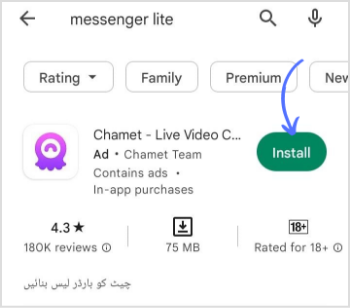
Reset Network Settings
If your device has network-related issues, Facebook Messenger won’t send messages. You can reset network settings through the settings app on your device. It will help you fix errors.
Check if Facebook Messenger’s down
The full service related to Facebook Messenger may be experiencing errors, or the server may be down.
Activate Background Data Usage
If you’re trying to send large data files, you should enable background data usage for Messenger. Otherwise, the OS might pause the app in the background. To activate background data usage:
Messenger> Data Usage Details> Enable Background App data.
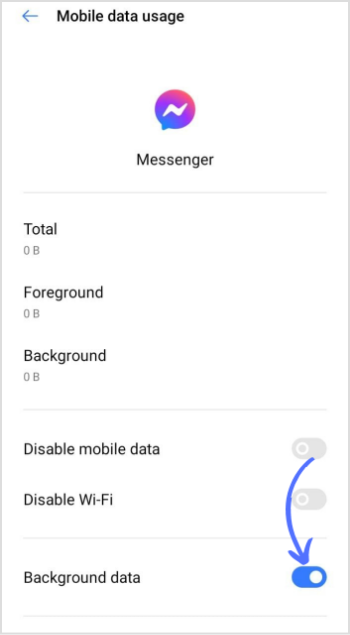
Force Stop Messenger
If Facebook Messenger behaves abnormally, you need to force-stop the app and open it again. To force stop messenger:
Long-press messenger icon >app info menu >select Force stop >restart the app again.
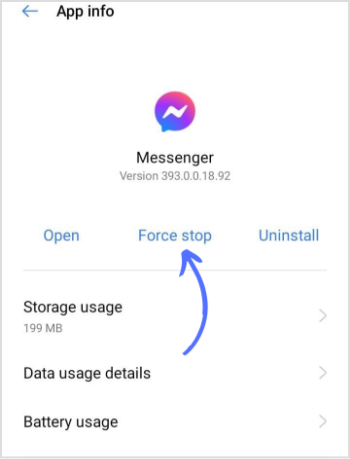
Turn off the Vpn
Sometimes, the Vpns can interfere with some apps’ internet connectivity.
If none of these steps work, you may need to report a technical problem or contact Facebook support/help center for further assistance.