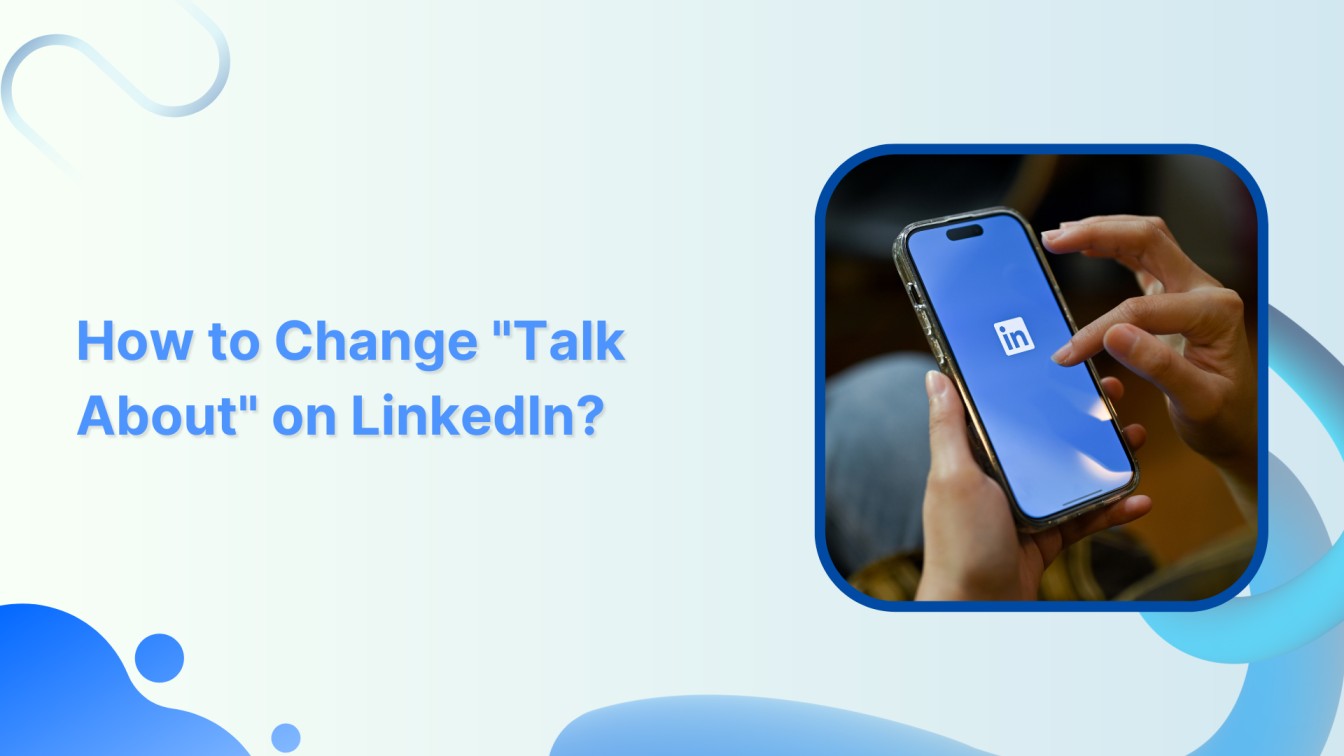Do you want to switch up the beat on LinkedIn? You need to change talks about the world’s biggest business and employment-based social media platform. LinkedIn has 134.5 million daily active users to add tunes in LinkedIn discussions. This help center will highlight the steps to change the talks about section and help you update your profile and feed.
Related Read: How to View LinkedIn Profiles Anonymously?
LinkedIn Marketing Establish your brand’s profile on LinkedIn by consistently posting engaging content and engaging with the community.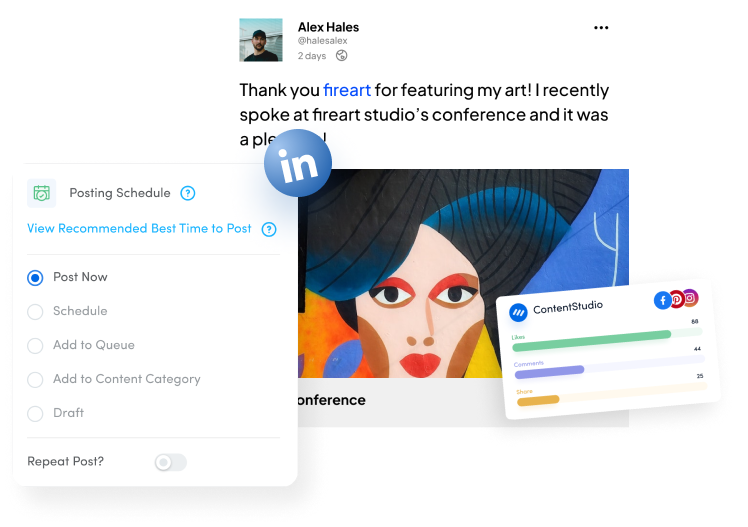
Steps to Change “Talks About” on LinkedIn
Here’s a concise breakdown of the steps to change the “Talks About” section on LinkedIn:
Step 1:
Open your LinkedIn account and tap on the “Me” icon at the top of your homepage.
![]()
Step 2:
Tap“View profile” from the dropdown menu.
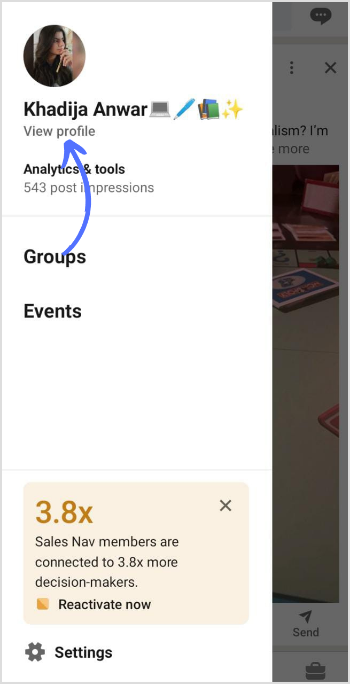
Step 3:
Scroll down your profile and tap on “Creator mode.” Make sure it’s activated by turning it on.
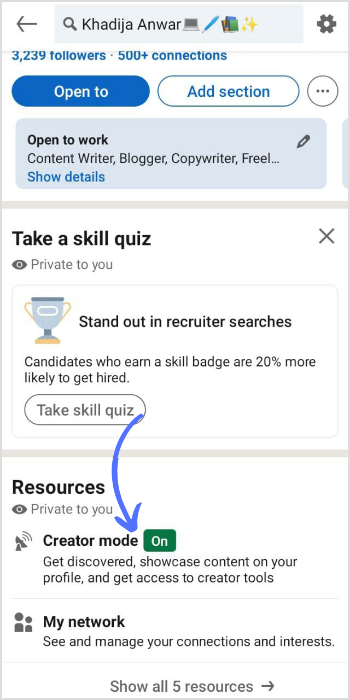
Step 4:
You’ll also find the “Topics (optional)” section. To add topics, click on “+Add topics.”
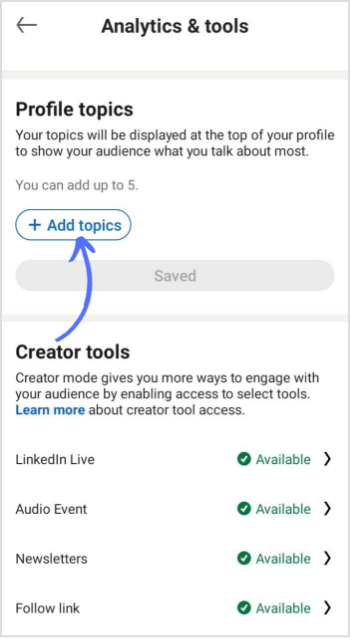
Step 5:
Start typing it within the “Add topics +” button to add a topic. (The text will change as you begin typing your topic.) Relevant suggestions will appear in a dropdown menu. Checkmark your topic, and tap “Done” on the top.
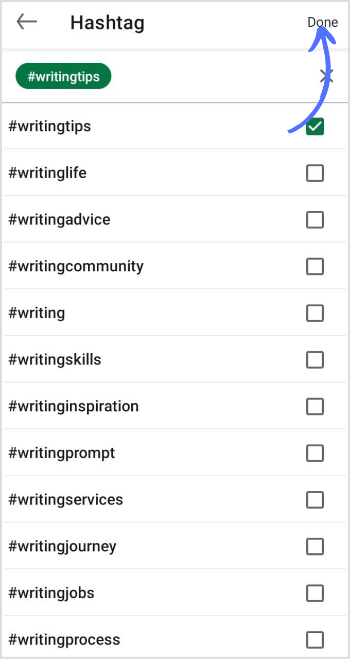
Step 6:
Once you’ve completed your updates, tap the “Save” button to finalize your changes.
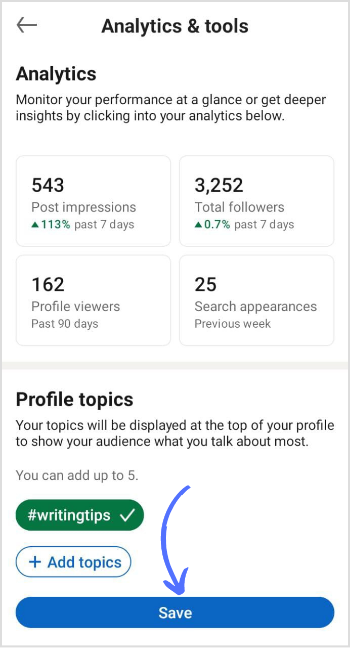
And there you have it! By following these steps, you’ll successfully change what you talk about on your LinkedIn profile.
FAQs
How do I change the talks about hashtags on LinkedIn?
You can turn on creator mode and add/change talk about hashtags on LinkedIn.
How to change information on LinkedIn without notifying everyone?
LinkedIn won’t notify anyone if you edit your profile. Scroll down the LinkedIn page and edit the “About” or “Profile” section.