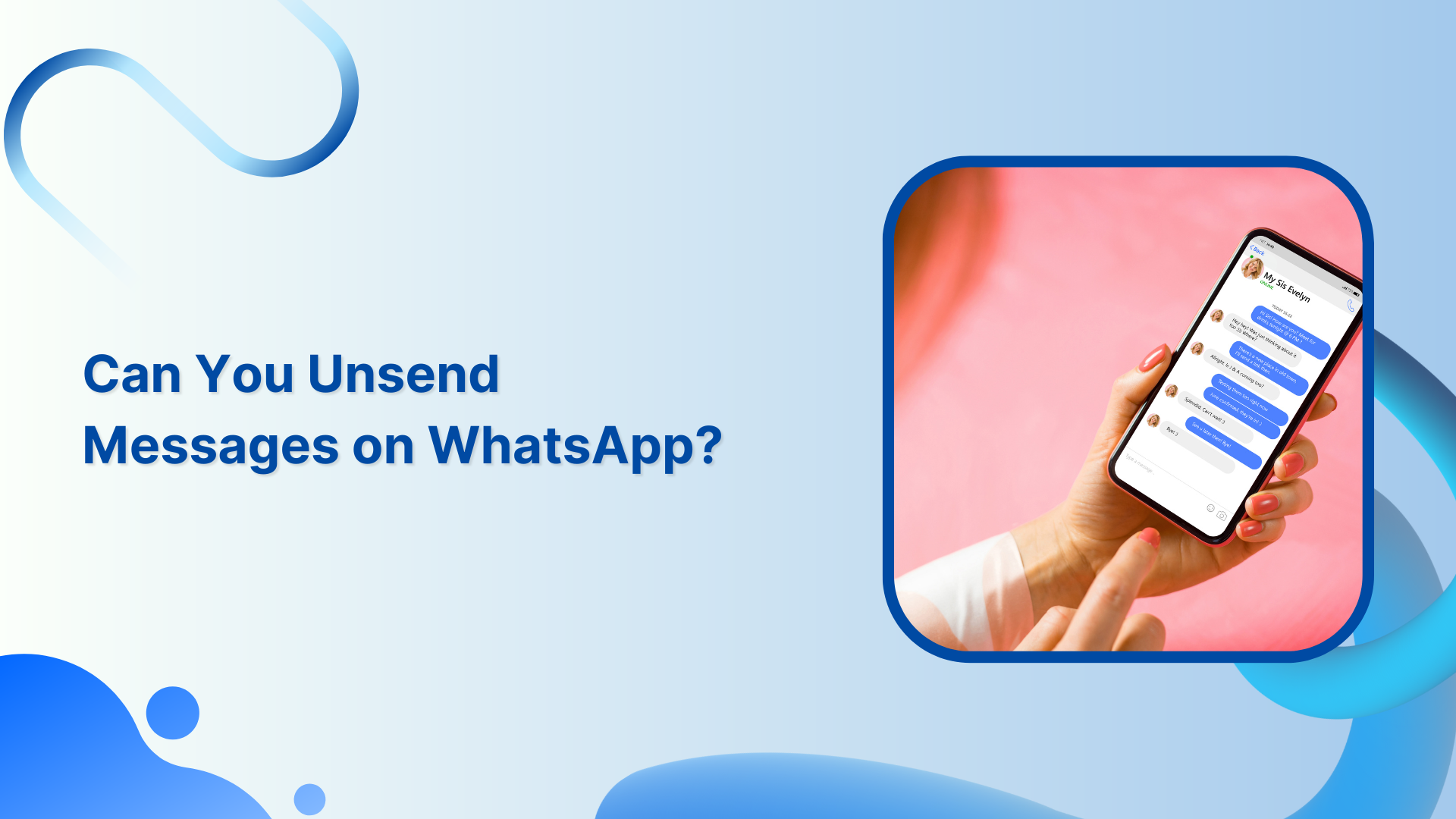Are you tired of sending messages by mistake or regretting something you’ve said on WhatsApp? You’ll be happy to know that WhatsApp provides a feature that allows you to unsend messages.
Also Read: How To Delete TikTok Videos?
Steps to Unsend WhatsApp Messages on Mobile
Note: You can delete messages for yourself or request that messages be deleted for everyone.
Step 1:
Open WhatsApp on your mobile and go to targeted chat to unsend messages.
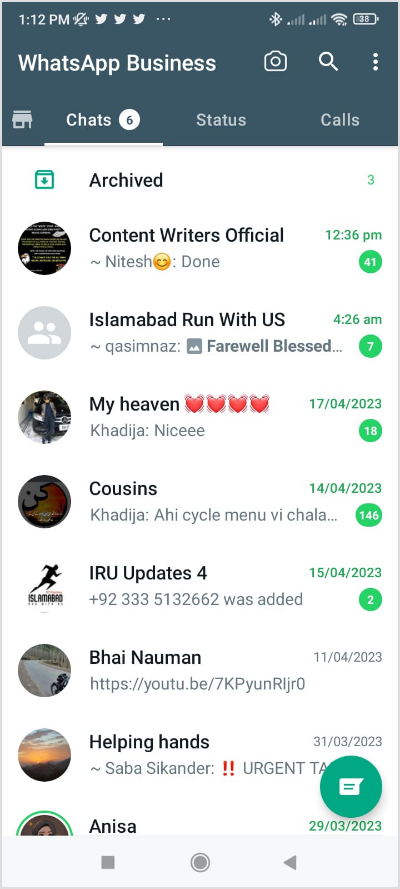
Step 2:
Open your chat. Tap and hold the message.
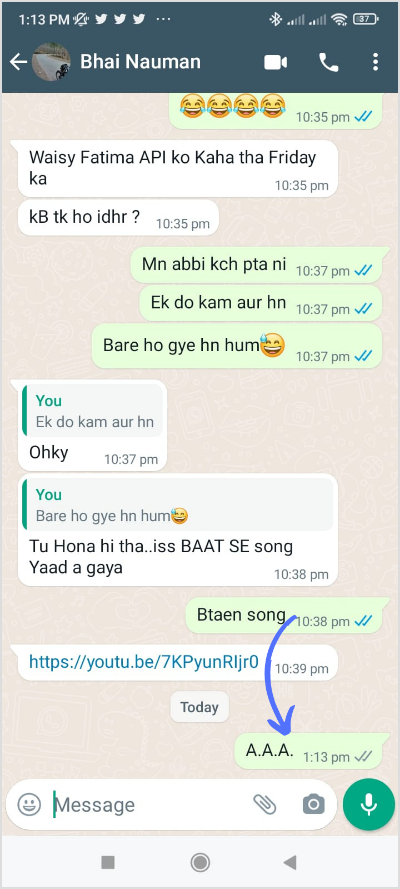
Step 3:
From the options menu that appears, select “Delete” or the trash can icon.
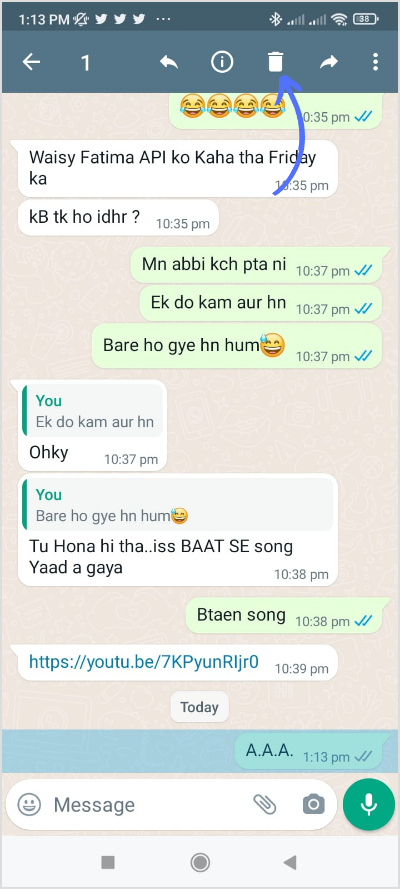
Step 4:
Next, select “Delete for Everyone” if you want the message deleted from both your and the recipient’s devices. If you only want to delete the message from your device, select “Delete for Me.”
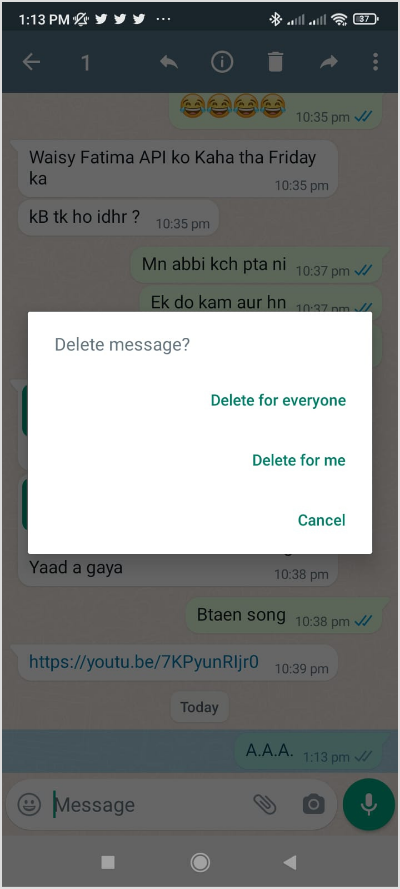
Steps to Unsend WhatsApp Messages on the Web
Sure, here are the steps to unsend WhatsApp messages on the Web:
Step 1:
Open WhatsApp Web and sign in to your account. Now go to the chat containing the message.
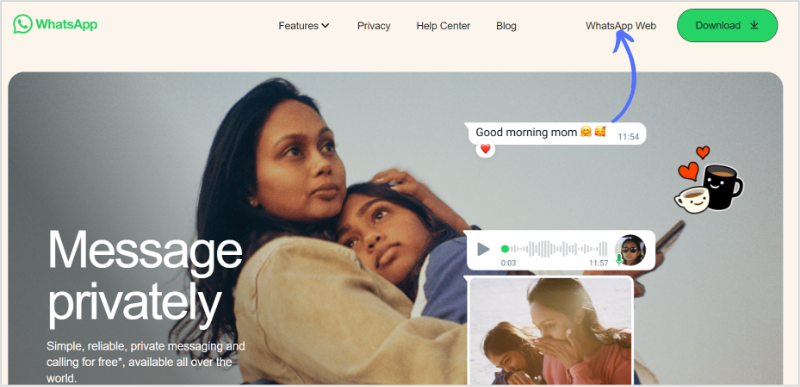
Step 2:
Hover your cursor over the message and click on the “Drop-down menu” icon on the right-hand side. Select “Delete” from the options menu.
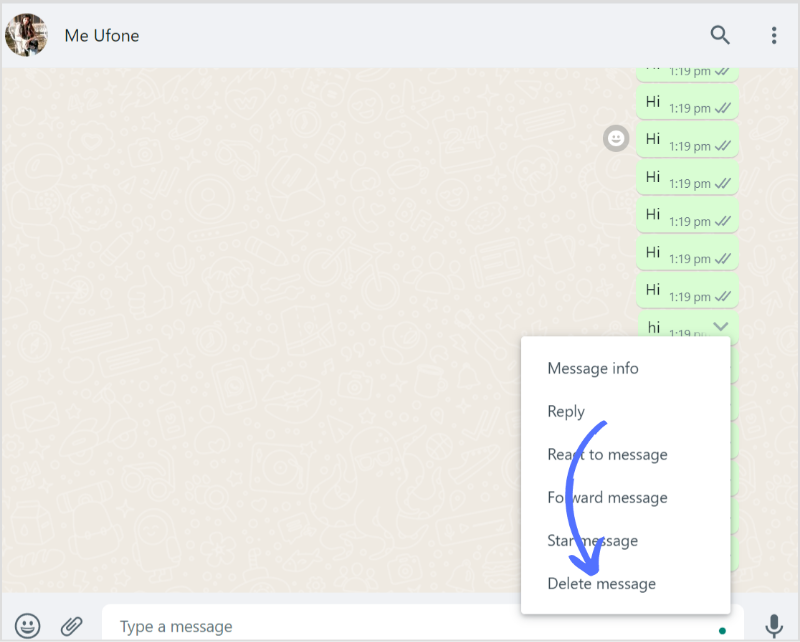
Step 3:
Next, choose “Delete for Everyone” or “Delete for Me” according to your preference.
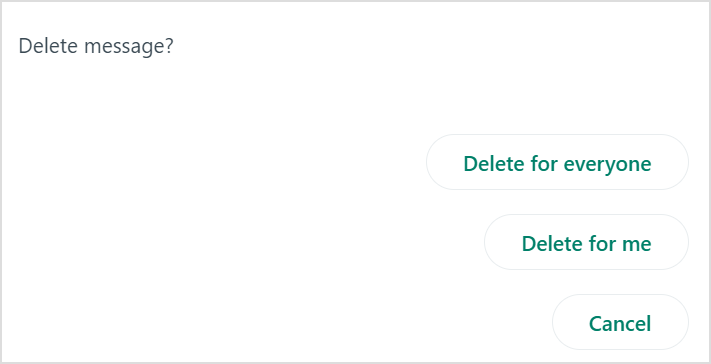
By following the above-mentioned steps, you can easily unsend a message on WhatsApp and avoid any unwanted or regretful conversations.
The easiest way to manage and grow your social channels.
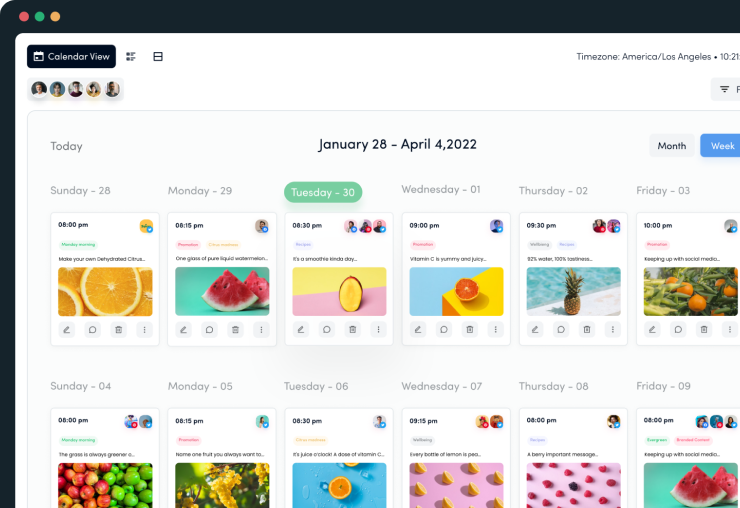
FAQs
How long do you have to Unsend a message on WhatsApp?
According to a tweet by WhatsApp, after extending the message deletion time from 7 minutes to an hour, the option to delete a message within two days was introduced in August 2022, emphasizing that it cannot be deleted after that.
Can you delete a message on WhatsApp if it hasn’t been delivered?
The message has not been delivered yet. If you remove “for everyone,” he will never know if you sent a message. However, if you see double-blue ticks, you can only delete the message for yourself.