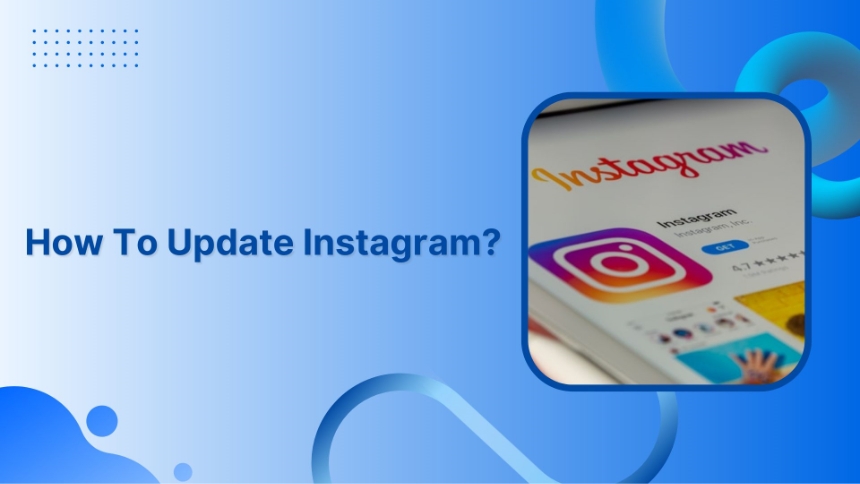You can capture Instagram-worthy moments in the perfect way for the Instagram family by updating your Instagram app on Android and iOS in a few easy steps. Moreover, updating Instagram helps you enjoy new features and the smooth running of your app, and ensures that no moment is left uncaptured.
Quick preview of the steps to update your Instagram application
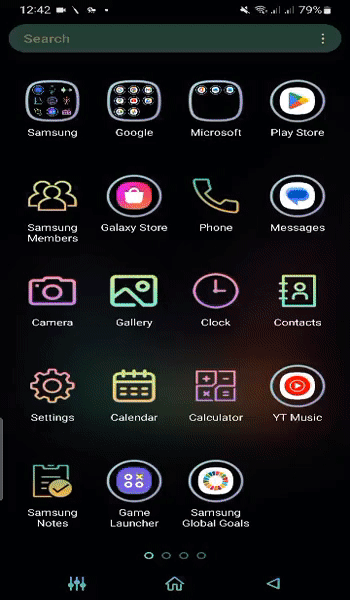
Update Instagram on iOS
Step 1:
Open the app store on your iOS device.
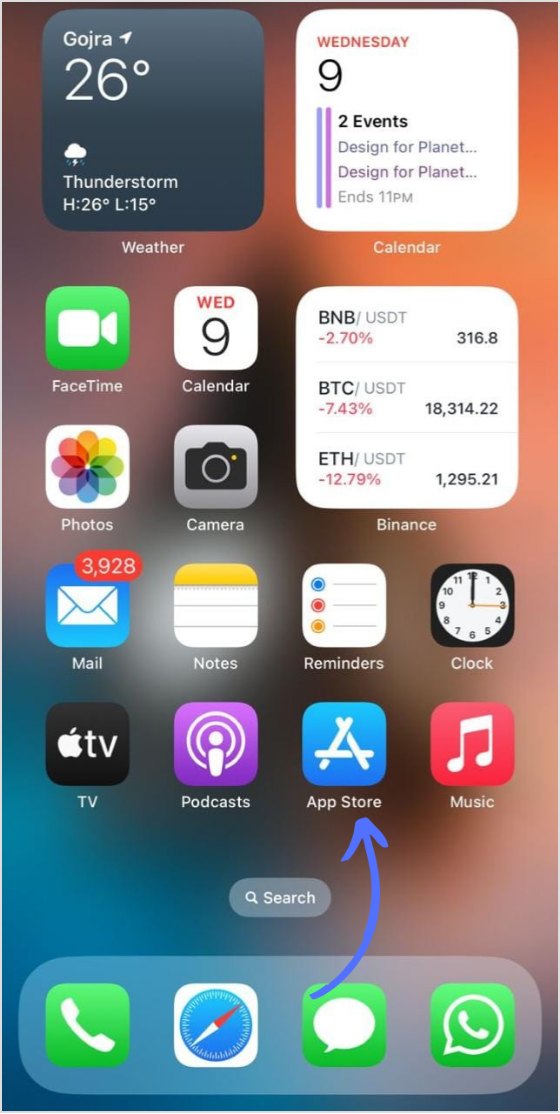
Step 2:
Tap the “Search icon” in the bottom menu
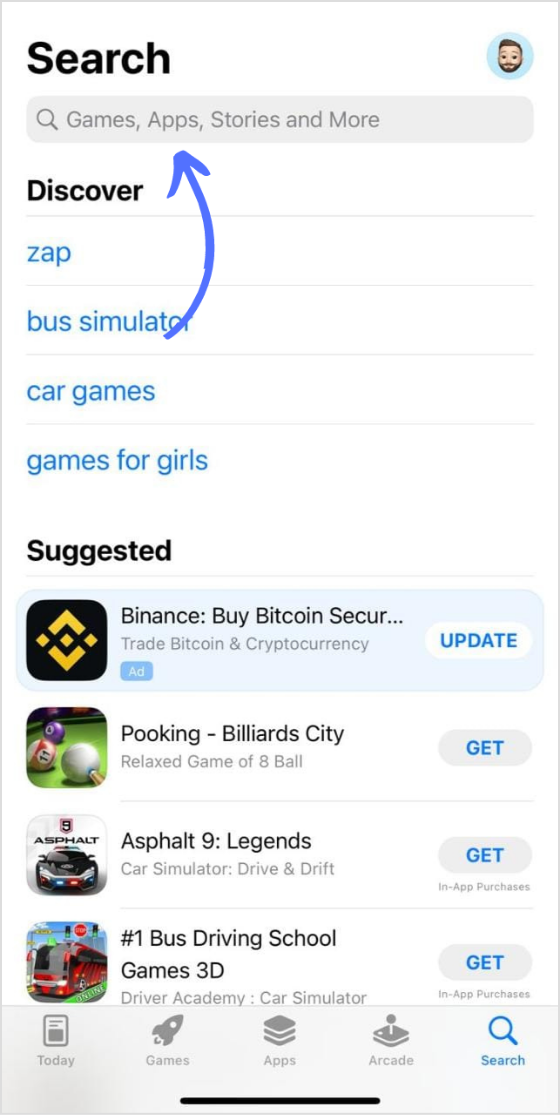
Step 3:
Search for Instagram in the search bar, and tap on a suggested result
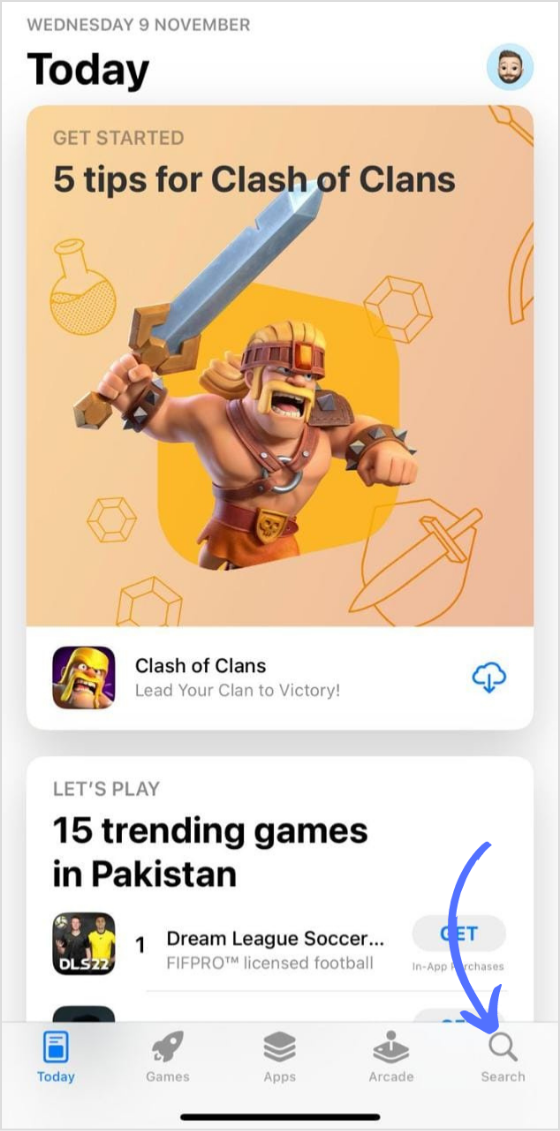
Step 4:
Tap “Update” to the right of the Instagram app
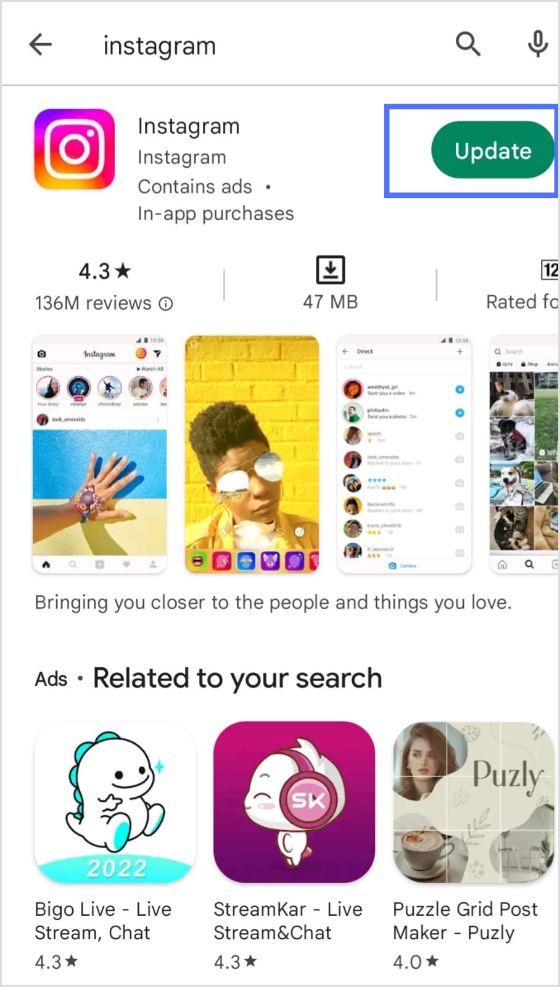
The easiest way to manage & grow your social channels
Trusted by 80,000+ forward-thinking agencies & brands worldwide
Discover MoreUpdate Instagram on Android
Step 1:
Open the Google Play store on your Android device

Step 2:
Use the search bar to find the Instagram app, and tap it when it appears in the suggested results.
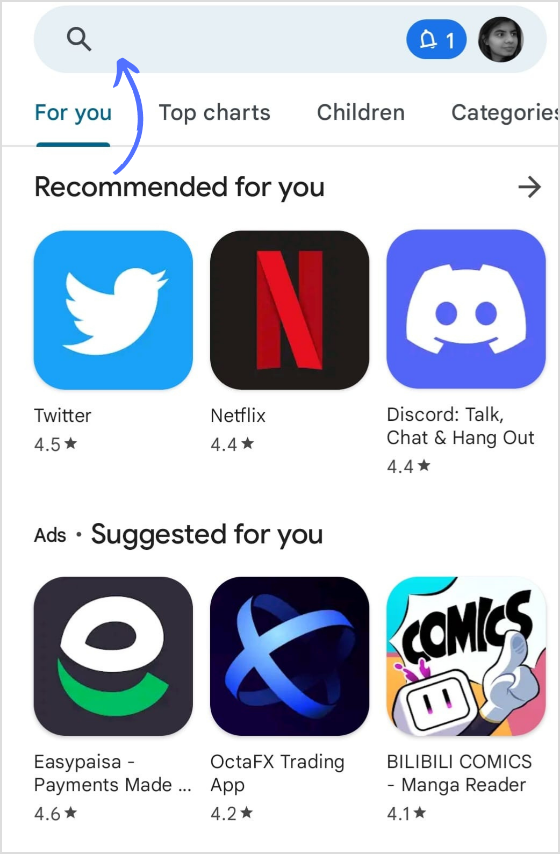
Step 3:
Tap update to the right of the Instagram listing.
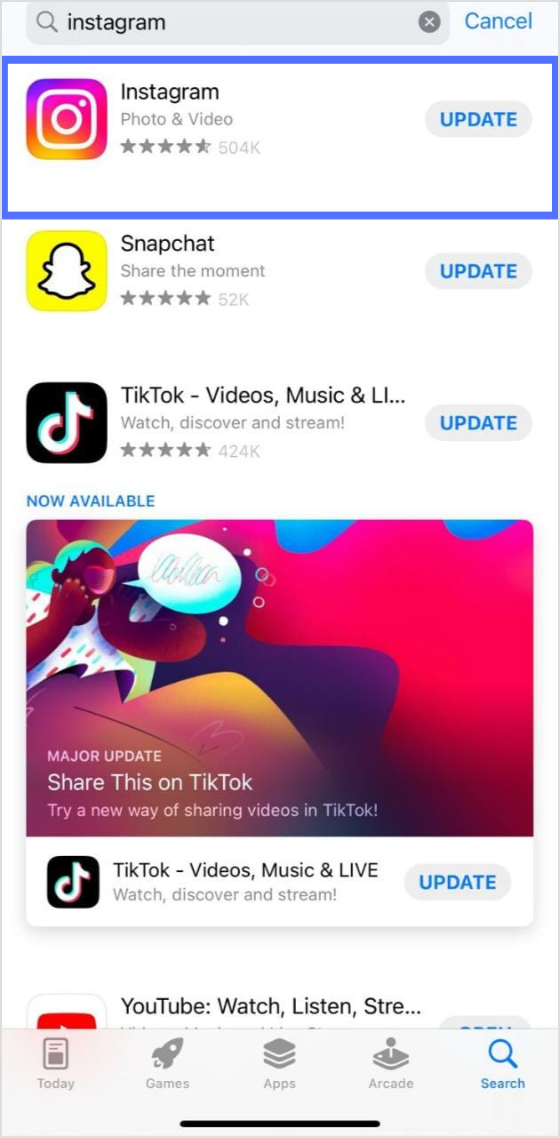
FAQs
Why can’t I update my Instagram?
Before you try to update Instagram, make sure there is an update. Go to the app store or play store> find Instagram app> tap update to download the newest version.
Is Instagram for iPhone and Android different?
The app is the same on both devices, with the slightest difference in interface.
How can I delete my Instagram account?
Go to instagram.com through the browser > go on the deletion page> enter the password, tell why you are deleting> enter delete to confirm.
Read More:
Social Media Management Made Easy
How to continually publish engaging content that keeps appearing in your audience’s news feed?
How To Make A Reel On Instagram?